minecraft
原创2024/3/31...大约 1 分钟
浅浅借鉴剽窃一篇文章
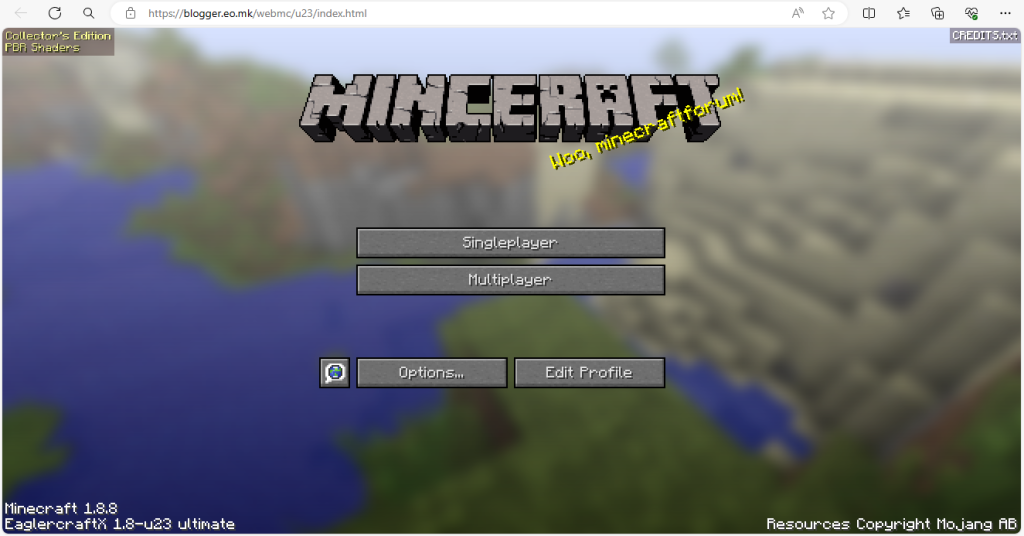
背景:考虑到有在学校机房玩MC的需求,无奈限于机房的网速,我只能往网页版MC上打主意,然后就看到了GitHub开源的eaglerxcraft。
1.在线体验
- 注意事项:
- 仅供个人测试用,严禁用作商业目的。
- 请勿使用Edge等有右键拖动功能的浏览器,影响游戏体验。
- 游戏延迟较大,恕博主能力有限,请见谅。
http://mc.bloggersht.com.cn/2.自建教程
注意:本文以Windows操作系统演示
- 材料准备:
- 一台像样的电脑
- 内网穿透服务(除非你有公网IP)
- (可选)一个域名
1.1 本地web服务
前往nginx官网下载最新版本的构建(Stable version)
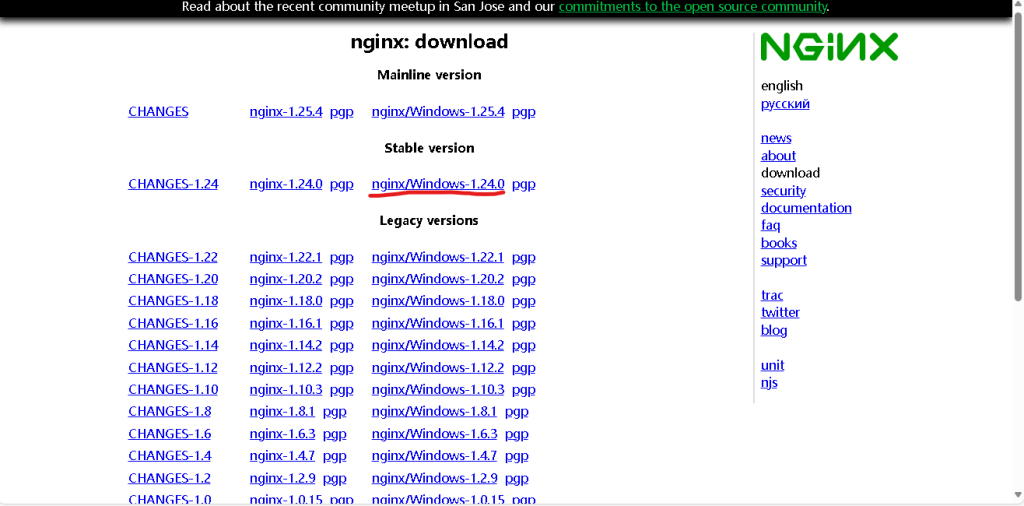
将下载下来的压缩包解压到任意目录后,你应该会看到如下的几个文件
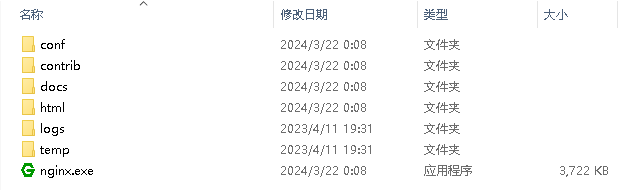
双击运行”nginx.exe”,随后打开浏览器,输入”localhost:80″
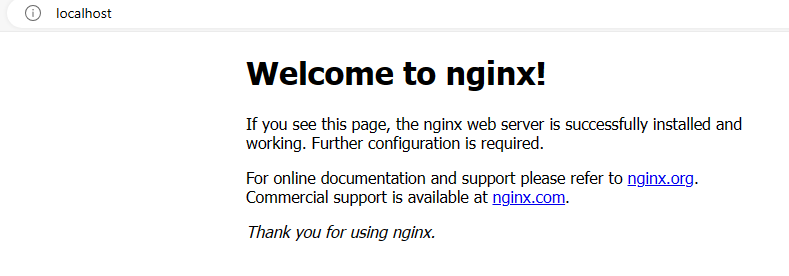
看到以上提示,则说明nginx已经配置成功了
1.2 配置网页游戏
前往eaglercraft官网,点击在”Play Now!”下面的”Offline”,会自动下载一个压缩包
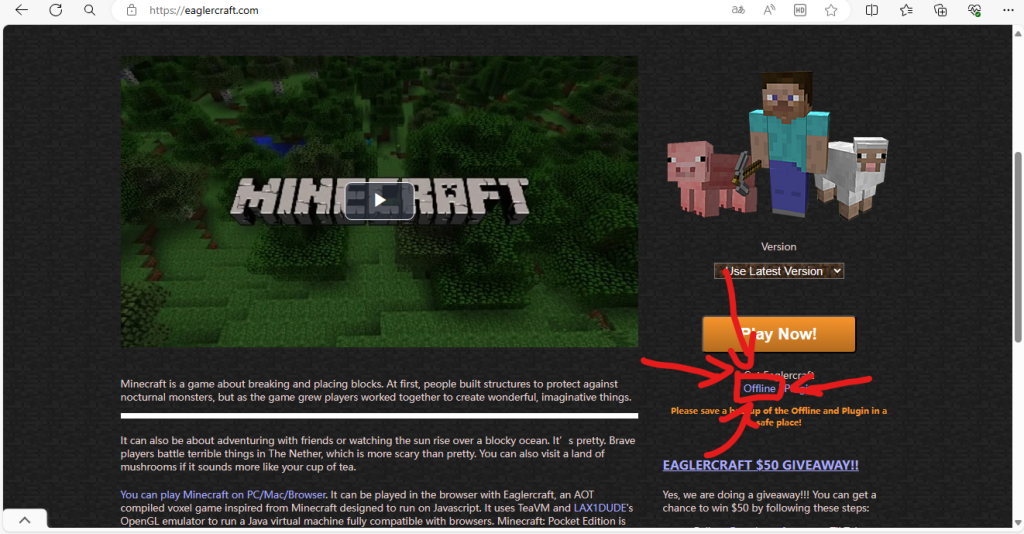
解压包,并将里面的html文件名改为”index.html”

把改名的”index.html”放到nginx解压目录下的”html”文件夹里,替换原有的
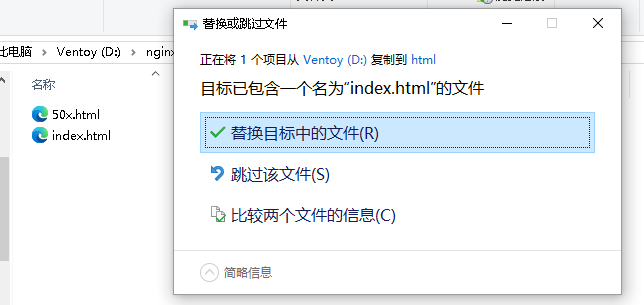
然后,重新加载”localhost:80″的页面,你就进入网页版游戏啦!
